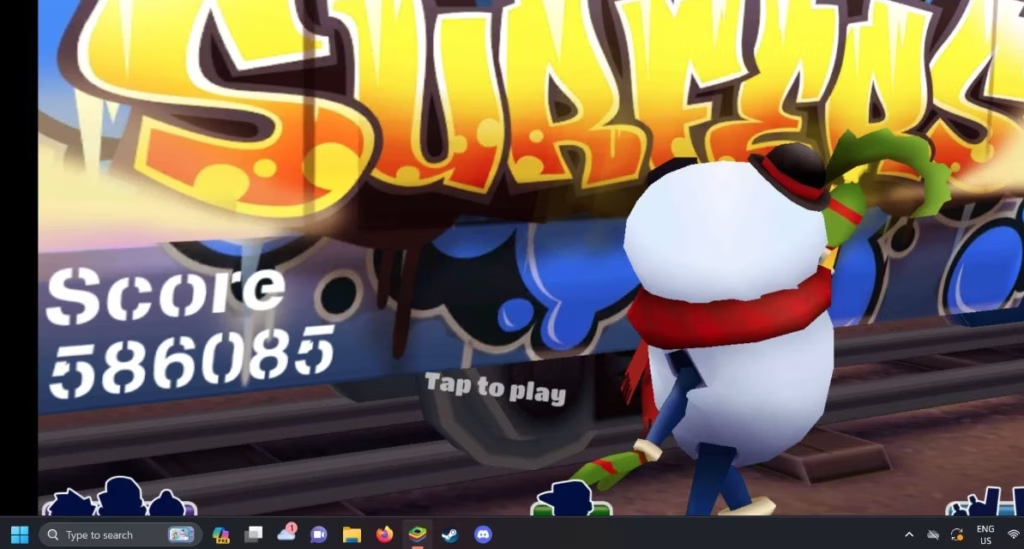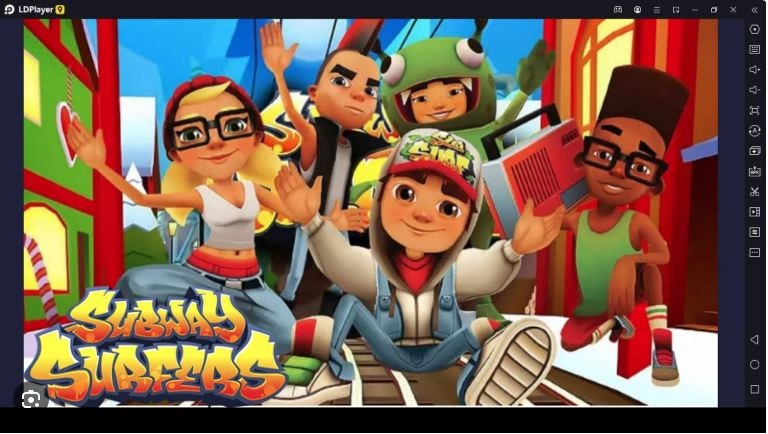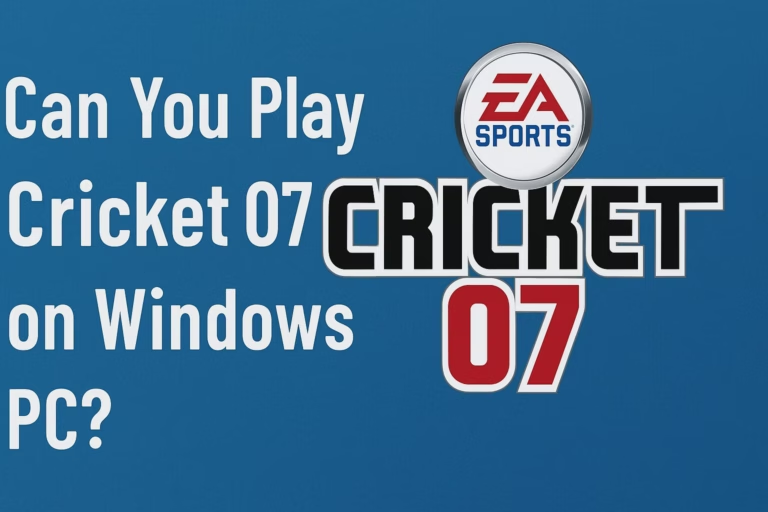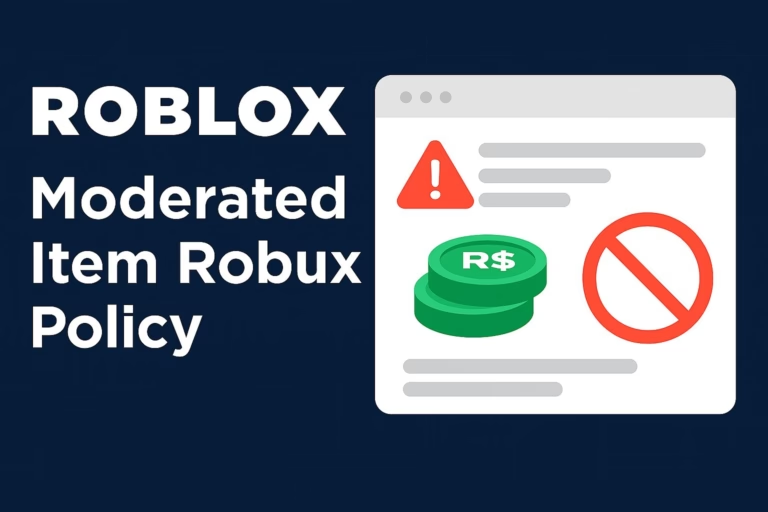How to Play Subway Surfers on PC [2025]
Subway Surfers started as a mobile game, but let’s be honest, playing it on a bigger screen just feels better. Your fingers won’t cramp up, you get better control, and the graphics look sharper on your monitor. The thing is, there’s no official PC version sitting on Steam or anywhere else. But that doesn’t mean you’re stuck. In this guide, we have described how you can play Subway Surfers on your PC easily without any issues.
I’ve tried most of the methods out there, and some work way better than others. Here’s what actually works without wasting your time on sketchy downloads or complicated setups.
How to Play Subway Surfers on PC
1. Using Browser
This is probably the easiest way to get started. You don’t need to download anything, and it works on pretty much any computer with internet.
Several websites host browser versions of Subway Surfers. Poki is one of the more reliable ones. You just go to their site, click play, and you’re running through subway tunnels in seconds. The controls are simple, arrow keys or WASD to move, and the spacebar to activate power-ups.
The downside? The browser version sometimes feels a bit sluggish compared to the mobile app. Plus, you need a decent internet connection since it’s streaming the game. But for a quick Subway Surfers fix, it’s perfect.
2. Using Android Emulator
If you want the real deal, the same game you’d get on your phone but with better controls, you need an Android emulator. Think of it as software that tricks your computer into thinking it’s an Android phone.
Using BlueStacks
BlueStacks is probably the most popular emulator, and for good reason. It’s been around forever and works well for most people.
- Download BlueStacks from their official website
- Install it like any other program
- Open BlueStacks and sign in with your Google account
- Open the Google Play Store inside BlueStacks
- Search for Subway Surfers and install it
- Launch the game and start playing
The whole process takes maybe 10 minutes if your internet is decent. BlueStacks runs Subway Surfers smoothly on most computers, though it can be a bit heavy on older machines.
Using LDPlayer
LDPlayer is another solid option that some people prefer over BlueStacks. It’s designed specifically for gaming and tends to run lighter on your system.
- Download LDPlayer from their website
- Install and set it up
- Open the built-in app store or Google Play Store
- Find and install Subway Surfers
- Start playing
LDPlayer sometimes handles graphics better than BlueStacks, especially if you have an older computer. Both emulators let you customize controls too, so you can set up keyboard shortcuts exactly how you like them.
Check Out Also: Can You Play Cricket 07 on Windows PC?
Which Method Should You Choose?
It depends on what you’re after. The browser version is perfect if you just want to play casually for a few minutes. No downloads, no setup, just click and play.
But if you’re serious about Subway Surfers, maybe you want to beat your high score or unlock new characters, go with an emulator. The gameplay is smoother, the graphics are better, and you get the full mobile experience on your PC.
Between BlueStacks and LDPlayer, I’d say try BlueStacks first since it’s more user-friendly. If it runs slowly on your computer, then give LDPlayer a shot.
Is It Worth Playing Subway Surfers on PC?
Honestly, yeah. Playing Subway Surfers on a bigger screen is just more fun. The graphics look better, the controls feel more precise once you get used to them, and you don’t have to worry about your phone battery dying.
The setup process is a bit annoying, but once you’ve got it working, it’s smooth sailing. Plus, if you use an emulator, you can play other mobile games on PC too.
Final Thoughts
Playing Subway Surfers on PC isn’t complicated once you know what you’re doing. Browser versions work for casual play, but emulators give you the full experience. BlueStacks and LDPlayer are both solid choices, pick whichever one runs better on your computer.